How To: Simulate Firefox smartphone OS on your PC
Mozilla
is gearing up for the launch of its Firefox OS. Naturally, the mobile community
seems very curious to see just what this all new OS will bring to the table.
Developers are also working hard on apps for the new OS, and Dev devices like
the Keon and Peak are already in their hands. Here you’ll find a simple way to
get your own hands-on demo of the upcoming mobile OS before it makes it to the
commercial space. So read on to find out how you can get a glimpse of the OS
from the comfort of your Firefox web browser.
Firefox OS is a Linux-based operating system for smartphones and tablets and is being developed by Mozilla since a few years now. It is designed to allow HTML5 applications to integrate directly with the device’s hardware using JavaScript and it has been tested on Android-compatible smartphones and Raspberry Pi. Presently, you cannot install it on your phone, but the only way you can get a feel of it is by using a simulator on your desktop PC. The operating system is based on three major software layers within—Gonk (the Linux kernel), Gecko (the application runtime) and Gaia (the user interface). The operating system is still in its test phase until the launch date and the desktop build is code-named Boot2Gecko (B2G). It is available for testing on all platforms, namely, Windows, Mac and Linux. To cut short the encyclopedia about the OS and get to the simulator part, read on ahead.
What you need to get the Firefox OS running on your desktop PC is just the Firefox browser extension and, of course, the browser itself. The procedure is similar to all operating system platforms. Let’s get started.
Step 1: Download and install Mozilla Firefox if you don’t already have it on your PC. The present version is 19.0 for Windows and you can download it by clicking this link.
Step
2: Next, you will need the simulator extension. Click on this link and
download the appropriate file for your operating system. The file is around 67
MB and will be downloaded with the extension name .XPI.
Step 3: Download the file and
save it to your desktop. Start Firefox and click on "Tools" and then
on "Add-ons". On the newly opened tab, click on the settings icon on
the top right side located before the search bar. Next, click on "Install
Add-on from File". Browse the desktop, select the .xpi file you just
downloaded and click on "Open". In the next dialogue box, click on the
"Install" button; the Extension will be added in a few seconds. You
can install add-ons using the drag-n-drop method too. Simply open Firefox, drag
the .xpi file into the browser window and Firefox will automatically install
it. Restart Firefox if asked to.
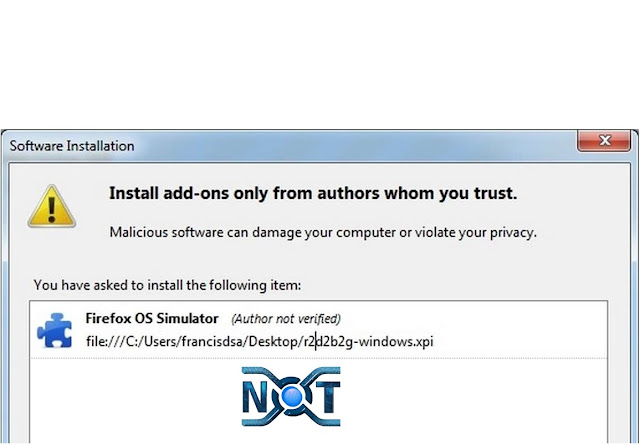
Install the add-on
Launch the simulator
Start the Firefox simulator
Step 4: You
are ready to check out the new smartphone operating system on the simulator
from Firefox. Click on "Tools", then on "Web Developer" and
finally on "Firefox OS Simulator". A new tab opens up indicating the
simulator button on the left column and highlighting that it is stopped. Click
on the icon to start it and a new floating window will pop up with the
smartphone operating system.
Have fun checking out the new OS and see what is new. Check
out the settings and install new apps by downloading them from the Market
Place. The OS, as we mentioned, is still in development phase. It is an
experimental prototype of the actual version and is a bit buggy.





0 comments:
Post a Comment